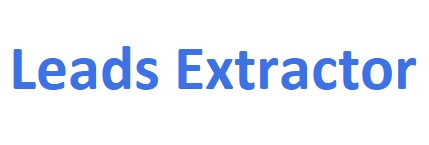Scrape Address Data from Google Maps
Gain an unfair advantage by finding UNLIMITED leads through Google Maps ™ has never been easier with our extension.
Concentrate on expanding your business while we handle the lead generation for you.
Extracting address data from Google Maps has become increasingly important for businesses, researchers, and organizations looking to build location databases, conduct market research, or analyze geographical patterns. This 1 minute video below will walk you through the possibilities with our extension to extract address data from Google Maps.
How the addressing scraping work?
Watch and learn (1 min. video) below
Ready to supercharge your business with accurate unlimited local business data? Try our scraper today and gain a competitive edge in your industry.
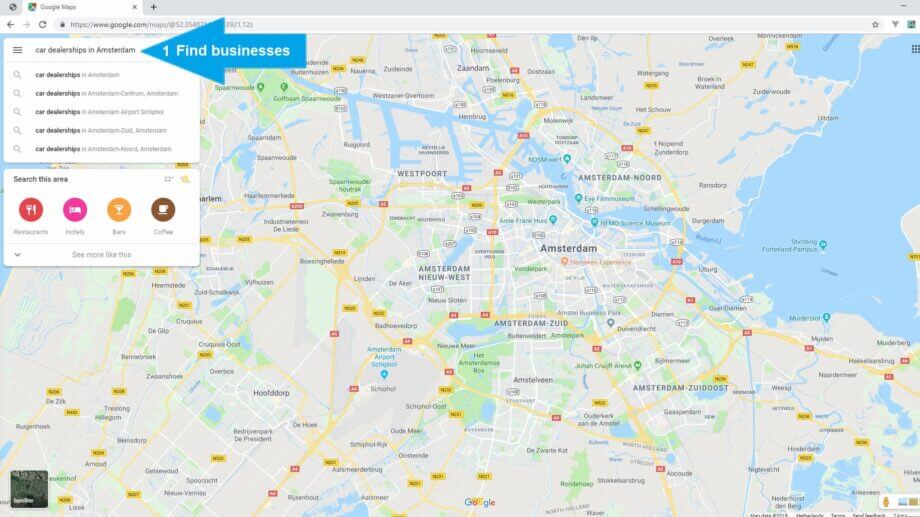
1 – Let’s get started
Open the extension first whenever you open Google Maps for the first time, then perform a search like you normally do to find any businesses from any place. As example: Restaurants in Amsterdam, Netherlands.
The extension scrapes the business listings automatically in the background – ready to be downloaded when you open up the extension again. During this process, the extension window does not require to open.
2 – Pull in (more) results
Keep pressing the bottom navigation icon ( > ) every time to get results from Google Maps like you normally do, and keep doing this till Google Maps ™ no longer returns results because there are none based on your search.
Tip: Enable ‘update results when map moves‘ at the bottom left to automatically retrieve more results from Google Maps. Don’t worry about duplicates as we remove those for you.
Did you know you can use all data retrieved to create endless highly personal emails to send? Like mention their Facebook or LinkedIn page and much more to show you did your diligence.
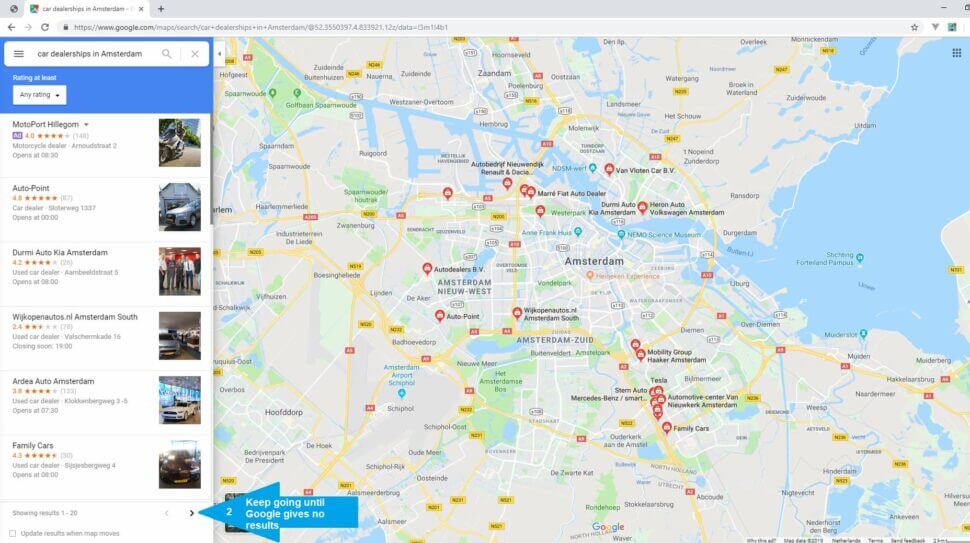
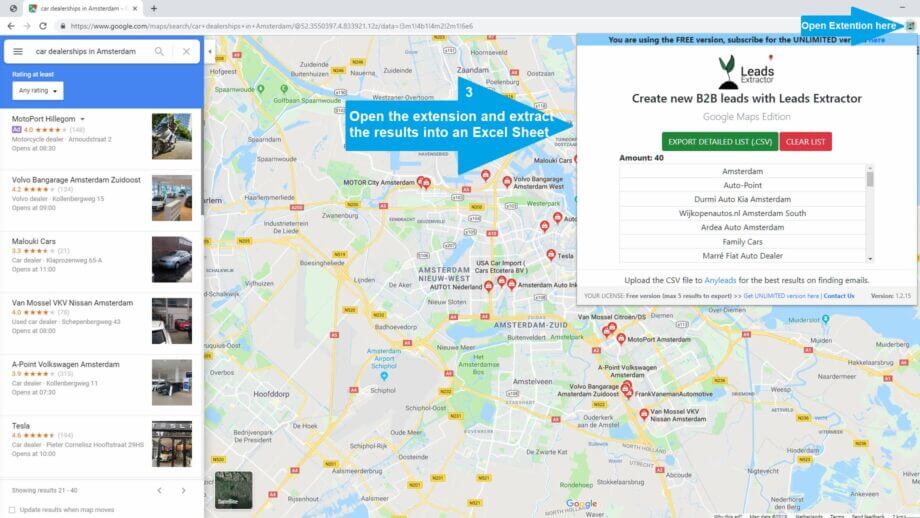
3 – Download results
Lastly open up the Google Maps scraper extension and press the green EXTRACT DETAILED LIST button, and eventually appearing (if process hasn’t finished yet) DOWNLOAD button to retrieve the results into an CSV (comma separated values) format.
Want to start a new list? Simply click the CLEAR LIST button.
Ran into any issues? See FAQ on our contact page or contact us.
DISCLAIMER: All data collected by the extractor will not be stored locally on the computer where you install the extractor extension. The extractor will NOT attempt to offload, distribute, broadcast, sell or in any way share collected data. We designed Leads Extractor with the privacy of the user’s data in mind.
What is a Google Maps Scraper and why use it?
A Google Maps Scraper is a tool that automatically collects information from Google Maps listings. Think of it as a digital assistant that gathers business details like:
- Contact information
- Addresses
- Business hours
- Customer reviews
Business owners and marketers use this tool because it:
- Saves time by automating data collection
- Helps understand market trends and competition
- Identifies potential customers or business opportunities
- Reveals business distribution patterns in different areas
For example, a digital marketing agency can use scraped data to find businesses that need better online presence. Or a new restaurant owner might analyze competitor locations to find an underserved neighborhood.
Instead of spending hours manually researching, the scraper quickly turns Google Maps data into useful business insights you can act on.
How web scraping powers research and lead generation
Web scraping tools are like digital collectors that automatically gather valuable information from websites. They help you:
- Understand your market better
- Track what competitors are doing
- Spot new industry trends
The best part? These tools are smart about it. They only collect the data you need and organize it neatly – no more copying and pasting for hours.
Think of it like having a research assistant who:
- Works around the clock
- Never makes copying mistakes
- Delivers data in an organized format
- Updates information automatically
Whether you’re working on academic research, analyzing markets, or making business decisions, web scraping turns raw online data into actionable insights. Instead of guessing what’s happening in your industry, you get real data to back up your choices.
Helping our customers grow & succeed
Here’s what some of our 10,000+ customers say about us.
Great tool! Worked exactly as described. Save me hours and hours of time ! Thanks to the developer for providing it !
If you are looking to build a list of prospects, Leads Extractor is effective and affordable, I can't recommend this tool enough.
After a few hiccups to get the paid version of the extension functional with the help of their tech support team I am very happy with the product. I highly recommend it.
Super useful tool and the guys in support added a new feature that I enquired about within days.
A colleague told me about this extension and I love it! It's so easy to use and straight forward but gets you the results.
As a startup this tool has become our favorite for finding local viable clients. I recommend this for anyone looking to expand their business!
Ready to get started?
Stop wasting time with outdated databases. Start extracting quality leads from Google Maps today.
Concentrate on expanding your business while we handle the lead generation for you.
How do I install the Bing Maps Scraper?
You can find it here.
How can I check if a business is claimed on Google Maps?
Check the 'business status' column in your exported CSV file. This field indicates whether the business has been claimed and verified by the owner on Google My Business.
Is there a free trial available for Leads Extractor?
Yes, when you don't have an active subscription, the extension operates in "free" mode with limited extractions. This allows you to test the functionality before upgrading.
How can I check the business is claimed on Google Maps?
Check the 'business status' column when you export the results.
How do I cancel my subscription plan?
Contact us through several methods:
- Use the chat widget in the bottom right corner
- Email us at support@leads-extractor.com
- We will process cancellations within 24 hours and send confirmation
Can I integrate Leads Extractor with CRM platforms?
Yes, our tool exports data in CSV format, which is compatible with all major CRM systems:
- Salesforce, HubSpot, Pipedrive
- Zoho CRM, Monday.com
- Custom CRM systems that accept CSV imports
- Email marketing platforms like Mailchimp
Do you offer discounts for multiple licenses or startups?
Yes, we provide volume discounts based on the number of licenses required:
- Contact us at support@leads-extractor.com
- Use our chat support for immediate assistance
- We'll provide a custom quote based on your needs
Can I change my email address used during checkout?
Yes, contact us by chat or email at support@leads-extractor.com and provide your previously used email address. We'll update your account information promptly.
What data does the Google Maps Scraper provide?
The scraper provides comprehensive business information including:
- Contact information (phone numbers, websites, addresses)
- Business details (names, categories, hours, descriptions)
- Social media links (Facebook, LinkedIn, Twitter)
- Review data (Google ratings and review counts)
- Verification status (claimed/verified business indicators)
Can I reactivate my account/subscription?
Please reachout to us by email at support@leads-extractor or through chat and give us your previously used email. We will reactive the subscription on your account and inform you about it.
Why does Google Maps show more total results than I downloaded?
Google Maps doesn't check for duplicate business listings in their display count. Our extension identifies and removes duplicates automatically, which may result in fewer final results than Google's initial count suggests.
How can I split CSV values into different columns in Excel?
Use Excel's Convert Text to Columns Wizard:
- Select the cells containing data to split
- Go to Data > Text to Columns
- Choose "Delimited" and select appropriate separators
- Follow the wizard to complete the process
- Reference Microsoft's official guide for detailed instructions
What strategies do small businesses use to generate leads?
Successful small businesses typically follow this approach:
- Identify target industries: Focus on specific sectors like salons, restaurants, or professional services
- Geographic targeting: Search in specific cities, neighborhoods, or regions
- Use our extension: Export comprehensive business information from Google Maps
- Personalize outreach: Reference business details like reviews or social media presence
- Follow up consistently: Maintain regular contact with prospects
- Track results: Monitor response rates and adjust strategies accordingly
Still have questions? Send us a message at support@leads-extractor.com.
Concentrate on expanding your business while we handle the lead generation for you.
Servicing clients worldwide from
Willemsplein 2
5211 AK, ‘s-Hertogenbosch
The Netherlands