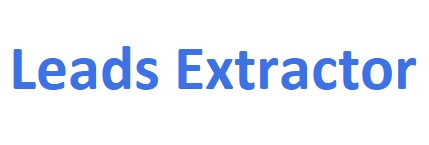How to install Google Maps extension (Chrome version)
1 – Get the extension 2.5.25 version here (link)
2 – Open Google Chrome and go to the three-dot menu on the top right corner of the browser and click Extensions > Manage Extensions. (see right screenshot)
3 – Enable “Developer mode” in the “Manage Extensions” window by toggling the switch on the top right corner of the page.
4 – Locate the downloaded zip file and UNPACK/EXTRACT the files (new folder will be created automatically).
5 – Drag & drop the new folder into Extensions window (see right screenshot)
You have now installed the extension.
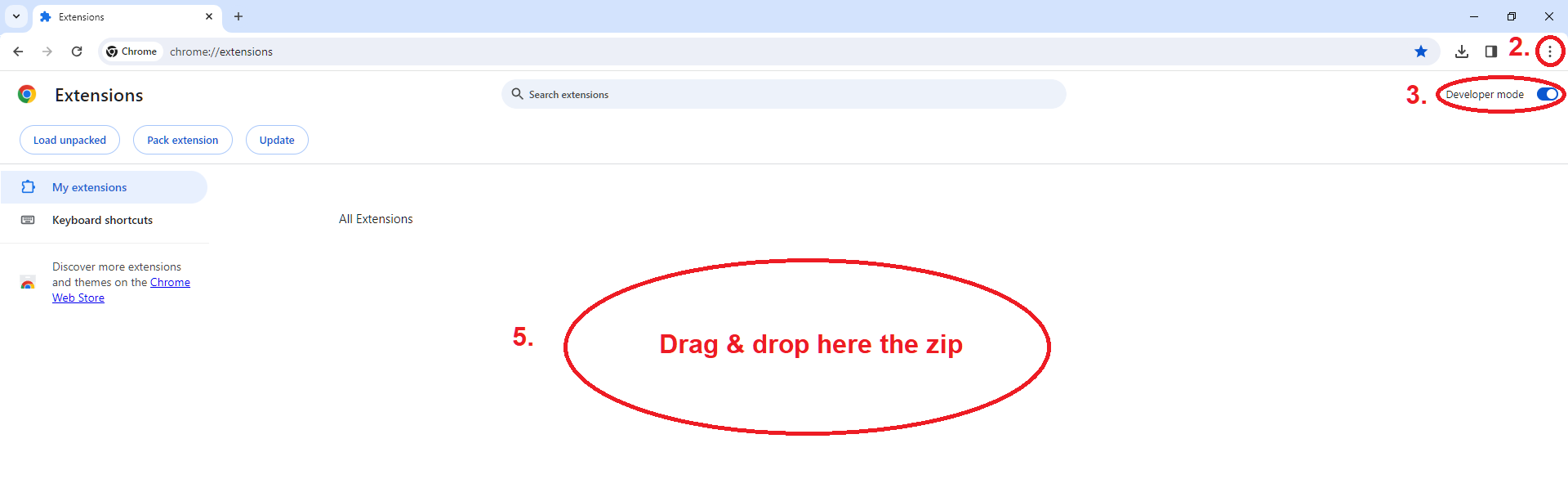
Important: You can’t add extensions when you browse in Incognito mode or as a guest.
Ran into any issues? See FAQ on our contact page, or chat with us or email us at support@leads-extractor.com.
DISCLAIMER: All data collected by the extractor will not be stored locally on the computer where you install the extractor extension. The extractor will NOT attempt to offload, distribute, broadcast, sell or in any way share collected data. We designed Leads Extractor with the privacy of the user’s data in mind.
Helping our customers grow & succeed
Here’s what some of our 10,000+ customers say about us.
Great tool! Worked exactly as described. Save me hours and hours of time ! Thanks to the developer for providing it !
If you are looking to build a list of prospects, Leads Extractor is effective and affordable, I can't recommend this tool enough.
After a few hiccups to get the paid version of the extension functional with the help of their tech support team I am very happy with the product. I highly recommend it.
Super useful tool and the guys in support added a new feature that I enquired about within days.
A colleague told me about this extension and I love it! It's so easy to use and straight forward but gets you the results.
As a startup this tool has become our favorite for finding local viable clients. I recommend this for anyone looking to expand their business!
Ready to get started?
How do I install the Bing Maps Scraper?
You can find it here.
What data does the Google Maps Scraper provide?
It provide fields like contact info, address, amount of review, social media links, claimed business and a lot more. Try our extension for free and you will see all the available fields. Want to know more? Read our guide here.
How can I check the business is claimed on Google Maps?
Check the 'business status' column when you export the results.
How do I cancel my subscription plan?
Reach out by our Chat (bottom right) or email us at support@leads-extractor.com and we will cancel within 24 hours and send you a confirmation.
Can I integrate Leads Extractor with other CRM platforms?
Yes you can simply download the results from the extension and import into your preferred CRM.
Is there a free trial available for Leads Extractor?
Yes, when you don't have an active subscription its by default limited to "free".
Can I change my email I used during checkout?
Yes, simply reachout to us by chat or email us at support@leads-extractor.com and give us your previously used email.
Do you offer discounts for multiple licenses / startups?
Yes and the discount depends on how many licenses you require. Please reachout to us by email at support@leads-extractor or through chat and we'll get back to you soon as possible to see what we can offer.
Can I reactivate my account/subscription?
Please reachout to us by email at support@leads-extractor or through chat and give us your previously used email. We will reactive the subscription on your account and inform you about it.
The Google/Bing Maps Scraper shows more total results than I eventually recieved or downloaded?
Google/Bing does not check which business listings might have been shown earlier as result. Our extension checks for duplicates and removes them from your list.
How can I split the values into different columns (Excel)?
You can take the text in one or more cells, and split it into multiple cells using the Convert Text to Columns Wizard inside Microsoft Excel; Please checkout the following guide by Microsoft here
What strategies do small businesses use to generate leads?
Usually they have a list of industries they would like to get in touch with like salons/hairdresses/restaurants. Then they start searching in various locations such as cities or provinces using Google Maps and our extension to export the information.
Still have questions? Send us a message at support@leads-extractor.com.
Concentrate on expanding your business while we handle the lead generation for you.
Servicing clients worldwide from
Willemsplein 2
5211 AK, ‘s-Hertogenbosch
The Netherlands