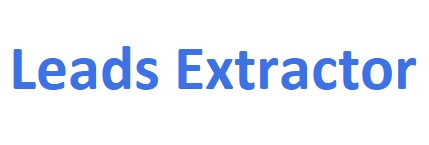Google Maps Scraper by Leads Extractor
Gain an unfair advantage by finding UNLIMITED leads through Google Maps ™ has never been easier with our extension.
Concentrate on expanding your business while we handle the lead generation for you.
Benefits of using Google Maps for Lead Generation
- Real-time data: Access current business information directly from Google Maps
- Comprehensive coverage: Reach millions of businesses worldwide
- Cost-effective: Generate leads at a fraction of traditional marketing costs
- Instant results: Extract data within seconds of your search
- No outdated information: All data is pulled live from Google’s current listings
- Global reach: Search businesses in any location worldwide
- Multiple export formats: Download data in CSV format for easy CRM integration
How our Google Maps Scraper works?
Watch and learn (1 min. video) to see the scraper in action below
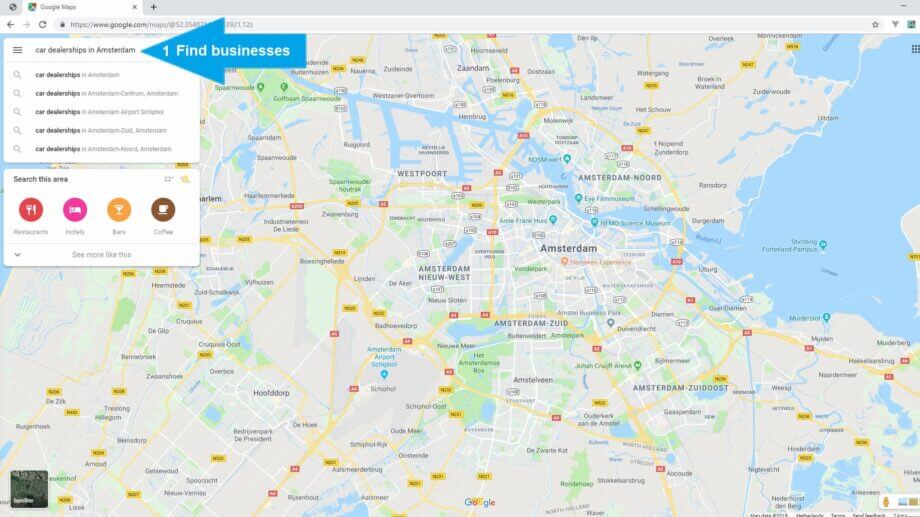
Step 1: Getting started with your first search
Follow these steps to begin extracting leads:
- Open the Google Maps Scraper extension in your browser
- Navigate to Google Maps in a new tab
- Perform your business search using specific keywords and locations
- Example searches: “restaurants in Amsterdam, Netherlands” or “dentists in New York, NY”
- Allow the extension to automatically enrich business listings in the background
- The extension window does not need to remain open during data collection
Pro Tip: Use specific, targeted searches for better results. Instead of “restaurants,” try “Italian restaurants” or “fine dining restaurants” for more qualified leads.
Step 2: Collect more results
Maximize your lead collection with these techniques:
- Press the bottom navigation arrow (>) to load additional results
- Continue clicking through pages until Google Maps shows no more results
- Enable “update results when map moves” at the bottom left for automatic data collection
- Zoom in and out on different areas to capture more businesses
- Our system automatically removes duplicates that Google might show
- The total count may differ slightly from Google’s display due to duplicate removal
Did you know you can use all data retrieved to create highly personal emails to send? Like mention their Facebook or LinkedIn page and much more with all of the data points being scraped!
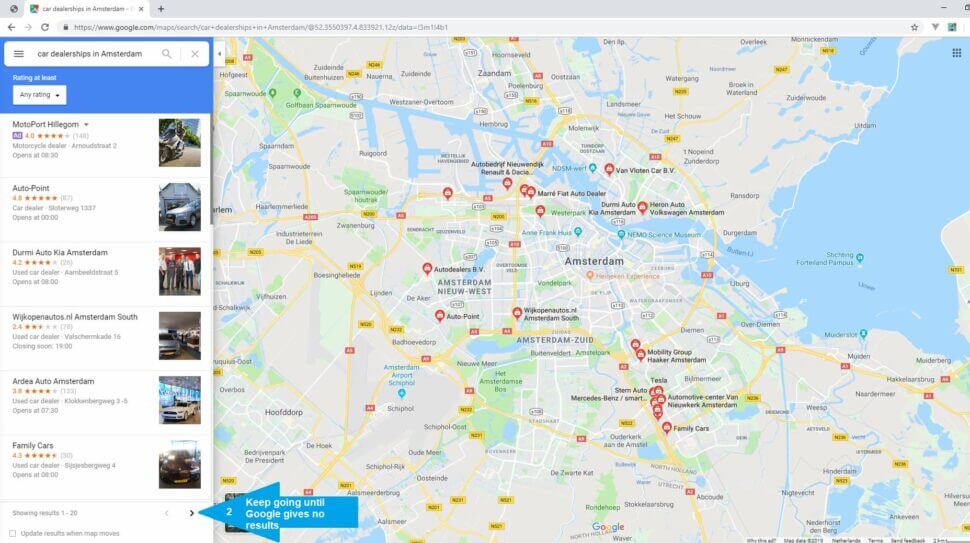
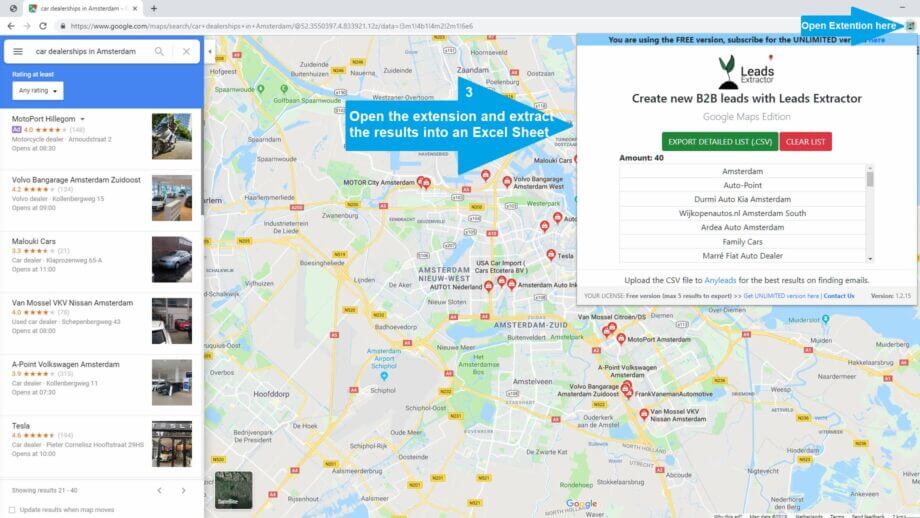
Step 3: Downloading your lead data
Complete your lead extraction process:
- Open the Google Maps Scraper extension panel
- Click the green “EXTRACT DETAILED LIST” button
- Wait for processing to complete (timing varies by result count)
- Click the “DOWNLOAD” button when it appears
- Save your results in CSV (comma-separated values) format
- Import the data directly into your preferred CRM system
The Google Maps Scraper extension will keep adding results to the last existing list of results until reset by pressing the red CLEAR LIST button.
Ran into any issues? See FAQ on our contact page or contact us.
DISCLAIMER: All data collected by the extractor will not be stored locally on the computer where you install the extractor extension. The extractor will NOT attempt to offload, distribute, broadcast, sell or in any way share collected data. We designed Leads Extractor with the privacy of the user’s data in mind.
What data does the Google Maps Scraper provide?
Our scraper extracts comprehensive business information from Google Maps listings:
Contact information
- Business phone numbers
- Email addresses (when available)
- Website URLs
- Physical addresses
Business details
- Business names and categories
- Operating hours
- Business descriptions
- Services offered
Social & Reviews
- Google review counts and ratings
- Facebook page links
- LinkedIn profiles
- Twitter handles
Verification status
- Business claimed/verified status
- Google My Business completion
- Listing accuracy indicators
- Last updated information
| Data Field | Description | Use Case |
|---|---|---|
| Business Name | Official registered business name | Personalized outreach campaigns |
| Phone Number | Primary business contact number | Direct sales calls and follow-ups |
| Email Address | Business email when publicly available | Email marketing campaigns |
| Website URL | Official business website | Competitive analysis and research |
| Social Media Links | Facebook, LinkedIn, Twitter profiles | Social media engagement and research |
| Review Count & Rating | Google reviews and star ratings | Lead qualification and prioritization |
| Business Status | Claimed/verified status on Google | Identify active vs inactive businesses |
Industries that benefit most from Google Maps Scraping
Our tool is particularly effective for businesses targeting:
- Local Service Providers: Restaurants, salons, repair shops, fitness centers
- Professional Services: Law firms, accounting offices, consulting agencies
- Healthcare: Dental offices, medical practices, veterinary clinics
- Real Estate: Agencies, property management companies, contractors
- Retail: Stores, boutiques, specialty shops, franchise locations
- Automotive: Dealerships, repair shops, car washes
- Home Services: HVAC, plumbing, electrical, landscaping companies
Best practices for Lead Generation
Search strategy optimization
- Use specific keywords: Instead of “restaurants,” try “Italian restaurants” or “family restaurants”
- Target specific locations: Search by city, neighborhood, or zip code for focused results
- Combine multiple searches: Run separate searches for different business types in the same area
- Check business hours: Focus on businesses with current operating hours
- Verify contact information: Cross-reference phone numbers and websites before outreach
Data quality management
- Review the ‘business status’ column to prioritize claimed/verified businesses
- Filter results by review count to focus on established businesses
- Remove duplicates before importing into your CRM
- Validate email addresses using email verification tools
- Update your lead lists regularly to maintain data freshness
Outreach personalization
- Reference their Google reviews in your initial contact
- Mention their social media presence (Facebook, LinkedIn pages)
- Customize messages based on business category and location
- Use business hours data to time your outreach appropriately
- Reference local events or news relevant to their area
CRM integration options
Our CSV export format is compatible with all major CRM platforms:
Popular CRM systems
- Salesforce
- HubSpot
- Pipedrive
- Zoho CRM
- Monday.com
Email marketing platforms
- Mailchimp
- ActiveCampaign
Integration steps
- Download your leads in CSV format from the extension
- Clean and organize data using Excel or Google Sheets
- Map CSV columns to your CRM’s contact fields
- Import data using your CRM’s import wizard
- Set up automated workflows for follow-up campaigns
- Create custom tags or segments based on business categories
Discover the power of lead generation and research
Web scraping tools help you quickly gather lots of useful information from websites, which can be used for many things, like understanding markets, checking out competitors, and spotting new trends. These tools are smart – they only grab the important stuff from websites and organize it in a way that’s easy for you to use. By using web scraping instead of copying data by hand, you save a ton of time and effort. This is especially helpful when you need to collect a lot of data or need to do it often. In the end, web scraping gives researchers and analysts access to valuable online information. The data can be used for school projects, figuring out what’s happening in different markets, or making smart business decisions. It provides important insights and helps people make choices based on solid evidence rather than just guessing.
Helping our customers grow & succeed
Here’s what some of our 10,000+ customers say about us.
Great tool! Worked exactly as described. Save me hours and hours of time ! Thanks to the developer for providing it !
If you are looking to build a list of prospects, Leads Extractor is effective and affordable, I can't recommend this tool enough.
After a few hiccups to get the paid version of the extension functional with the help of their tech support team I am very happy with the product. I highly recommend it.
Super useful tool and the guys in support added a new feature that I enquired about within days.
A colleague told me about this extension and I love it! It's so easy to use and straight forward but gets you the results.
As a startup this tool has become our favorite for finding local viable clients. I recommend this for anyone looking to expand their business!
Ready to get started?
Stop wasting time with outdated databases. Start extracting quality leads from Google Maps today.
Concentrate on expanding your business while we handle the lead generation for you.
How do I install the Bing Maps Scraper?
You can find it here.
How can I check if a business is claimed on Google Maps?
Check the 'business status' column in your exported CSV file. This field indicates whether the business has been claimed and verified by the owner on Google My Business.
Is there a free trial available for Leads Extractor?
Yes, when you don't have an active subscription, the extension operates in "free" mode with limited extractions. This allows you to test the functionality before upgrading.
How can I check the business is claimed on Google Maps?
Check the 'business status' column when you export the results.
How do I cancel my subscription plan?
Contact us through several methods:
- Use the chat widget in the bottom right corner
- Email us at support@leads-extractor.com
- We will process cancellations within 24 hours and send confirmation
Can I integrate Leads Extractor with CRM platforms?
Yes, our tool exports data in CSV format, which is compatible with all major CRM systems:
- Salesforce, HubSpot, Pipedrive
- Zoho CRM, Monday.com
- Custom CRM systems that accept CSV imports
- Email marketing platforms like Mailchimp
Do you offer discounts for multiple licenses or startups?
Yes, we provide volume discounts based on the number of licenses required:
- Contact us at support@leads-extractor.com
- Use our chat support for immediate assistance
- We'll provide a custom quote based on your needs
Can I change my email address used during checkout?
Yes, contact us by chat or email at support@leads-extractor.com and provide your previously used email address. We'll update your account information promptly.
What data does the Google Maps Scraper provide?
The scraper provides comprehensive business information including:
- Contact information (phone numbers, websites, addresses)
- Business details (names, categories, hours, descriptions)
- Social media links (Facebook, LinkedIn, Twitter)
- Review data (Google ratings and review counts)
- Verification status (claimed/verified business indicators)
Can I reactivate my account/subscription?
Please reachout to us by email at support@leads-extractor or through chat and give us your previously used email. We will reactive the subscription on your account and inform you about it.
Why does Google Maps show more total results than I downloaded?
Google Maps doesn't check for duplicate business listings in their display count. Our extension identifies and removes duplicates automatically, which may result in fewer final results than Google's initial count suggests.
How can I split CSV values into different columns in Excel?
Use Excel's Convert Text to Columns Wizard:
- Select the cells containing data to split
- Go to Data > Text to Columns
- Choose "Delimited" and select appropriate separators
- Follow the wizard to complete the process
- Reference Microsoft's official guide for detailed instructions
What strategies do small businesses use to generate leads?
Successful small businesses typically follow this approach:
- Identify target industries: Focus on specific sectors like salons, restaurants, or professional services
- Geographic targeting: Search in specific cities, neighborhoods, or regions
- Use our extension: Export comprehensive business information from Google Maps
- Personalize outreach: Reference business details like reviews or social media presence
- Follow up consistently: Maintain regular contact with prospects
- Track results: Monitor response rates and adjust strategies accordingly
Still have questions? Send us a message at support@leads-extractor.com.
Concentrate on expanding your business while we handle the lead generation for you.
Servicing clients worldwide from
Willemsplein 2
5211 AK, ‘s-Hertogenbosch
The Netherlands