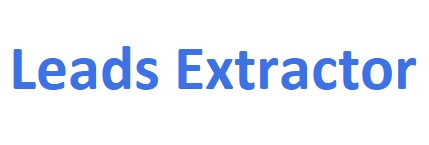Your unlimited Bing Maps Scraper tool
Finding UNLIMITED leads through Bing Maps ™ has never been easier with our extension.
Why Choose Leads Extractor for Bing Maps Scraping?
Our extension offers several key advantages:
- Accurate Unlimited Data: Obtain precise and up-to-date unlimited data directly from Bing Maps, ensuring the information you collect is reliable.
- Time-Saving: Automate the data extraction process, saving hours of manual work and boosting productivity.
- Cost Effective: A simple monthly plan for unlimited leads.
- Competitor Analysis: Stay ahead of the competition by analyzing competitor data and identifying trends in the local market.
- Lead Generation: Use the scraped data to generate leads, find potential customers, and expand your business reach.
- Customizable: Tailor the scraper to your specific needs, extracting the exact data you require.
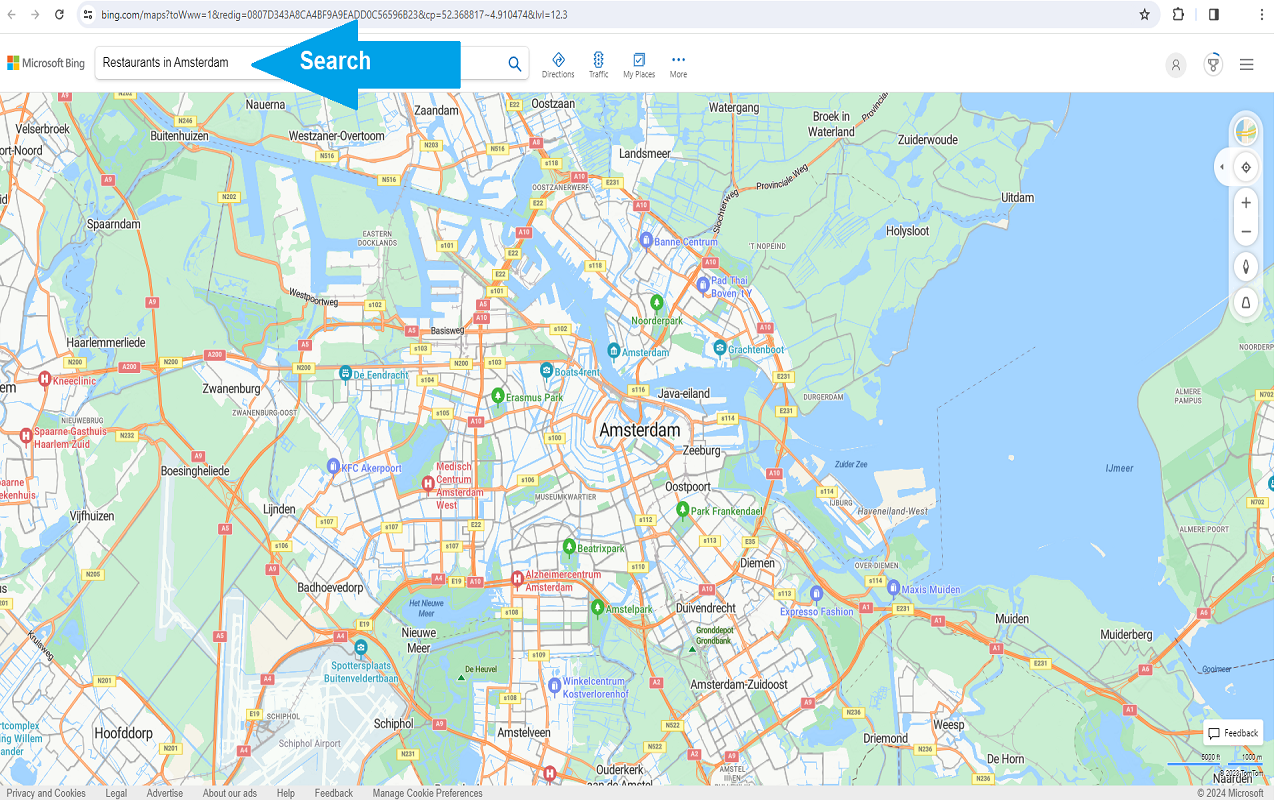
1 – Let’s get started
Perform a search like you normally do to find any businesses from any place. As example: Restaurants in Amsterdam, Netherlands.
The extension scrapes the business listings automatically in the background – ready to be downloaded when you open up the extension again. During this process, the extension window does not require to open.
2 – Pull in (more) results
Keep pressing the bottom navigation icon ( > ) every time to get results from Bing Maps like you normally do, and keep doing this till Bing Maps ™ no longer returns results because there are none based on your search.
Did you know you can use all data retrieved to create endless highly personal emails to send? Like mention their Facebook or LinkedIn page and much more to show you did your diligence.
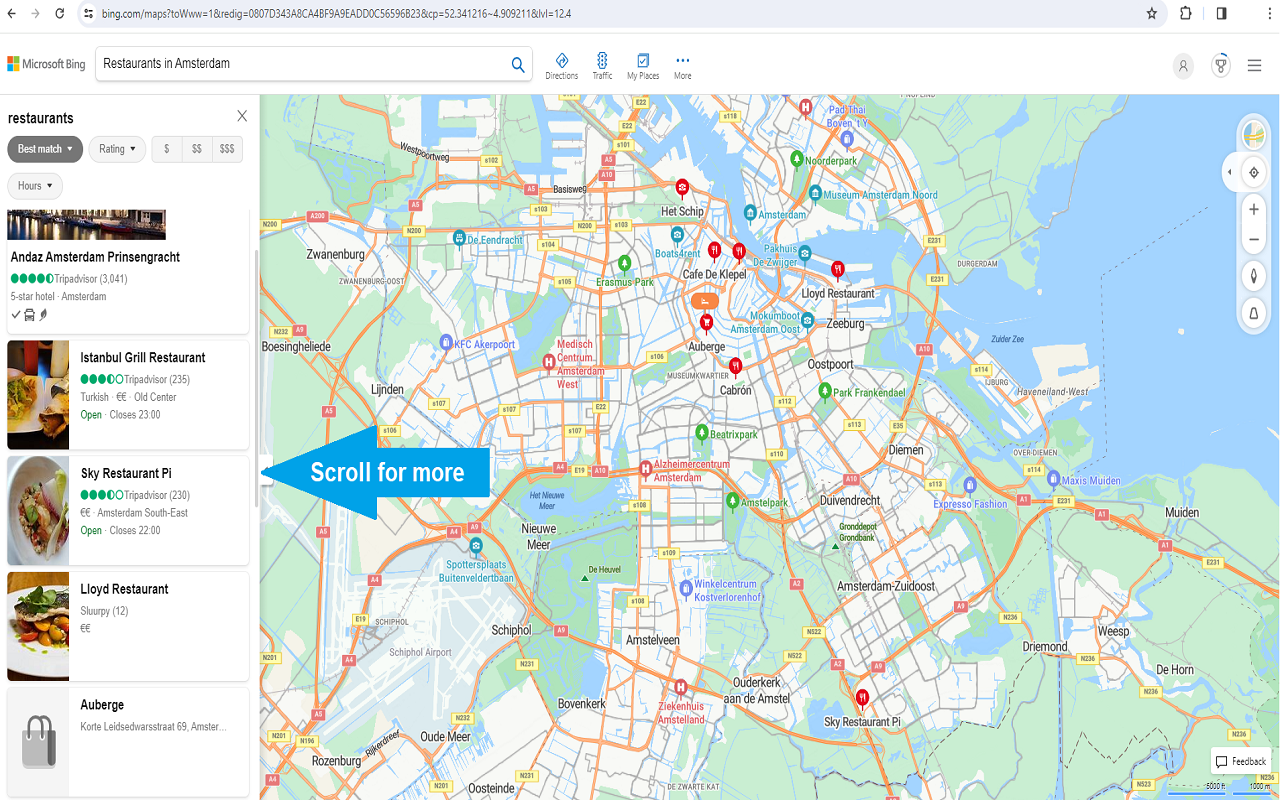
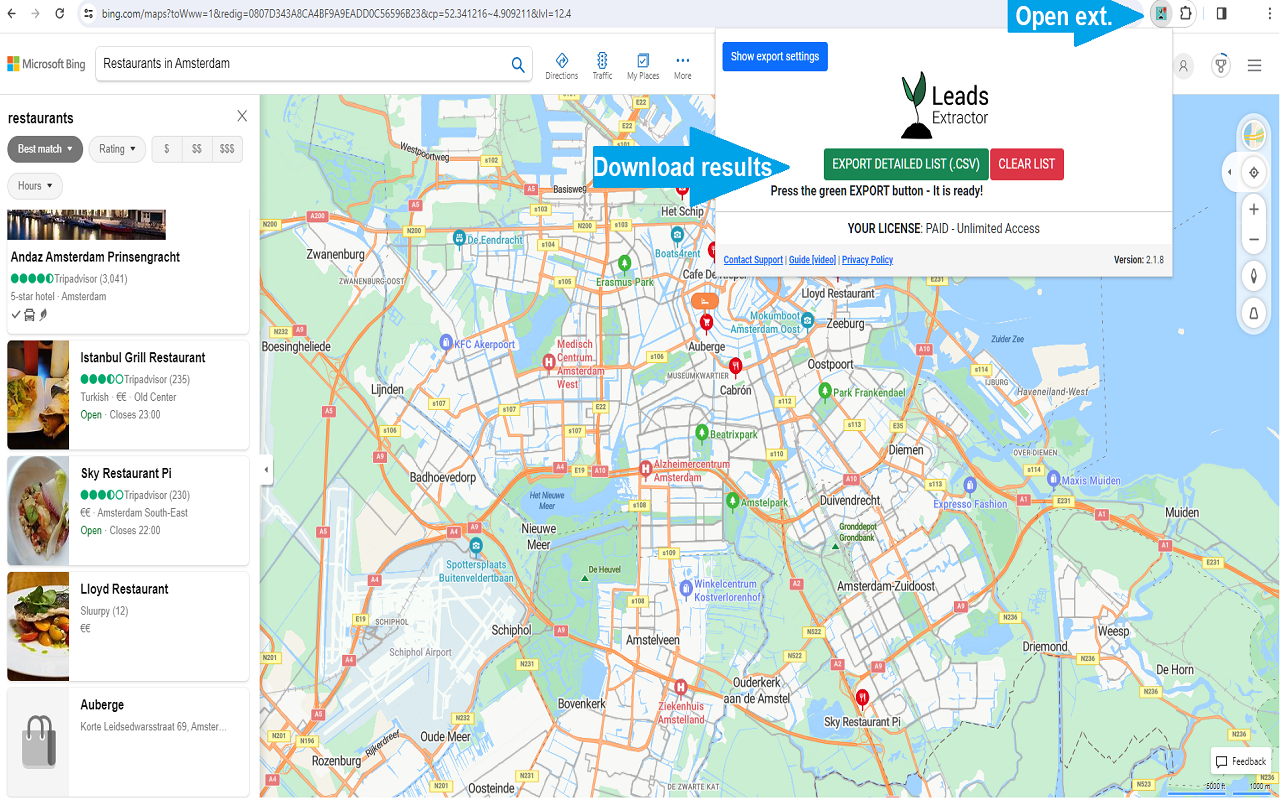
3 – Download results
Lastly open up the Bing Maps scraper extension and press the green EXTRACT DETAILED LIST button, and eventually appearing (if process hasn’t finished yet) DOWNLOAD button to retrieve the results into an CSV (comma separated values) format. Ready to be imported into your CRM system.
Want to start a new list? Simply click the CLEAR LIST button.
Ran into any issues? See FAQ on our contact page or contact us.
DISCLAIMER: All data collected by the extractor will not be stored locally on the computer where you install the extractor extension. The extractor will NOT attempt to offload, distribute, broadcast, sell or in any way share collected data. We designed Leads Extractor with the privacy of the user’s data in mind.
What is a Bing Maps Scraper and why use it?
It is a powerful web scraping tool designed to extract essential data from Bing Maps. It enables users to gather valuable information about local businesses, such as contact details, addresses, opening hours, customer reviews, and more. By scraping Google Maps, businesses gain access to a vast amount of data about their target market. You can use data from Bing Maps to analyze market trends, assess competitor locations, and understand the distribution of businesses in a specific industry or region. By analyzing business types, locations, and customer reviews, companies can identify market gaps, understand competitors’ strengths and weaknesses, and tailor their strategies accordingly.
Also you can use the information to target businesses who might be interested in your product or service. As an example you are a web developer or marketing agency and one of the services you provide is review management, SEO or webdesign. It is easy to see which businesses might require your service based on the information you gathered.
Helping our customers grow & succeed
Here’s what some of our 10,000+ customers say about us.
Great tool! Worked exactly as described. Save me hours and hours of time ! Thanks to the developer for providing it !
If you are looking to build a list of prospects, Leads Extractor is effective and affordable, I can't recommend this tool enough.
After a few hiccups to get the paid version of the extension functional with the help of their tech support team I am very happy with the product. I highly recommend it.
Super useful tool and the guys in support added a new feature that I enquired about within days.
A colleague told me about this extension and I love it! It's so easy to use and straight forward but gets you the results.
As a startup this tool has become our favorite for finding local viable clients. I recommend this for anyone looking to expand their business!
Ready to get started?
Stop wasting time with outdated databases. Start extracting quality leads from Google Maps today.
Concentrate on expanding your business while we handle the lead generation for you.
Ready to supercharge your business with accurate local business data?
How do I install the Bing Maps Scraper?
You can find it here.
How can I check if a business is claimed on Google Maps?
Check the 'business status' column in your exported CSV file. This field indicates whether the business has been claimed and verified by the owner on Google My Business.
Is there a free trial available for Leads Extractor?
Yes, when you don't have an active subscription, the extension operates in "free" mode with limited extractions. This allows you to test the functionality before upgrading.
How can I check the business is claimed on Google Maps?
Check the 'business status' column when you export the results.
How do I cancel my subscription plan?
Contact us through several methods:
- Use the chat widget in the bottom right corner
- Email us at support@leads-extractor.com
- We will process cancellations within 24 hours and send confirmation
Can I integrate Leads Extractor with CRM platforms?
Yes, our tool exports data in CSV format, which is compatible with all major CRM systems:
- Salesforce, HubSpot, Pipedrive
- Zoho CRM, Monday.com
- Custom CRM systems that accept CSV imports
- Email marketing platforms like Mailchimp
Do you offer discounts for multiple licenses or startups?
Yes, we provide volume discounts based on the number of licenses required:
- Contact us at support@leads-extractor.com
- Use our chat support for immediate assistance
- We'll provide a custom quote based on your needs
Can I change my email address used during checkout?
Yes, contact us by chat or email at support@leads-extractor.com and provide your previously used email address. We'll update your account information promptly.
What data does the Google Maps Scraper provide?
The scraper provides comprehensive business information including:
- Contact information (phone numbers, websites, addresses)
- Business details (names, categories, hours, descriptions)
- Social media links (Facebook, LinkedIn, Twitter)
- Review data (Google ratings and review counts)
- Verification status (claimed/verified business indicators)
Can I reactivate my account/subscription?
Please reachout to us by email at support@leads-extractor or through chat and give us your previously used email. We will reactive the subscription on your account and inform you about it.
Why does Google Maps show more total results than I downloaded?
Google Maps doesn't check for duplicate business listings in their display count. Our extension identifies and removes duplicates automatically, which may result in fewer final results than Google's initial count suggests.
How can I split CSV values into different columns in Excel?
Use Excel's Convert Text to Columns Wizard:
- Select the cells containing data to split
- Go to Data > Text to Columns
- Choose "Delimited" and select appropriate separators
- Follow the wizard to complete the process
- Reference Microsoft's official guide for detailed instructions
What strategies do small businesses use to generate leads?
Successful small businesses typically follow this approach:
- Identify target industries: Focus on specific sectors like salons, restaurants, or professional services
- Geographic targeting: Search in specific cities, neighborhoods, or regions
- Use our extension: Export comprehensive business information from Google Maps
- Personalize outreach: Reference business details like reviews or social media presence
- Follow up consistently: Maintain regular contact with prospects
- Track results: Monitor response rates and adjust strategies accordingly
Still have questions? Send us a message at support@leads-extractor.com.